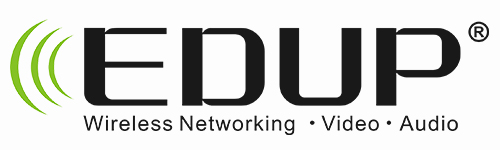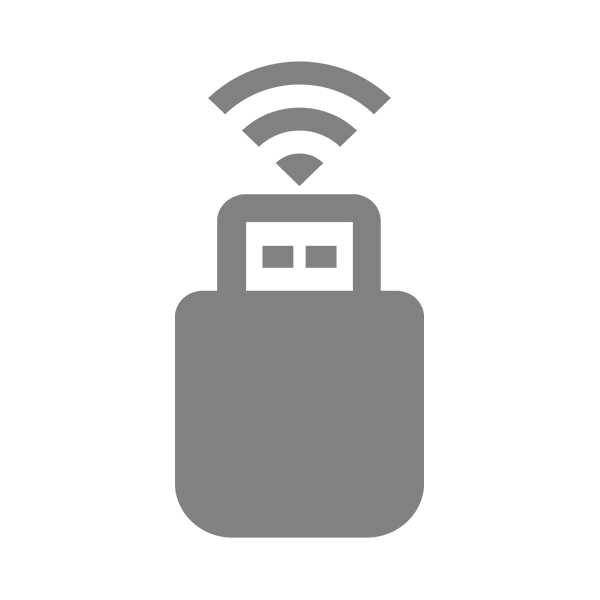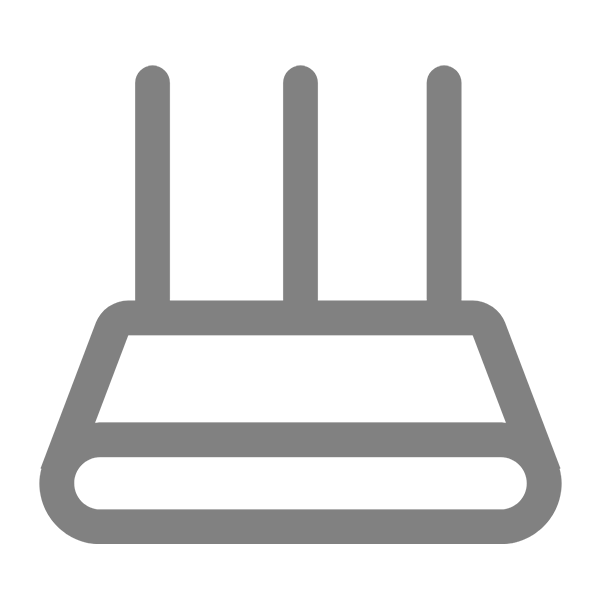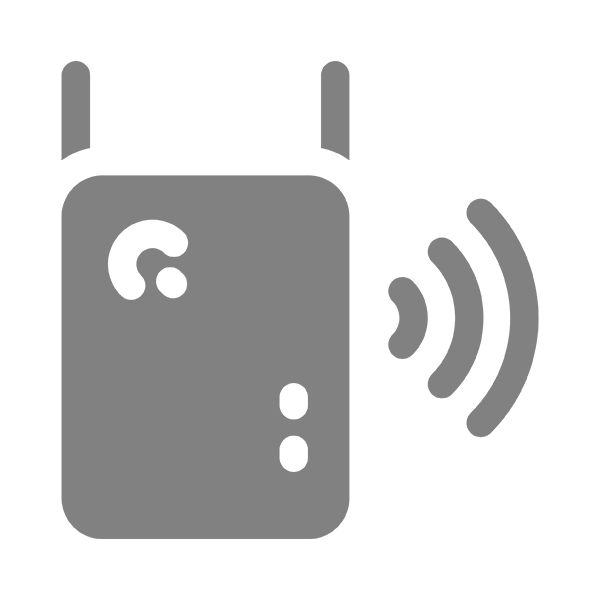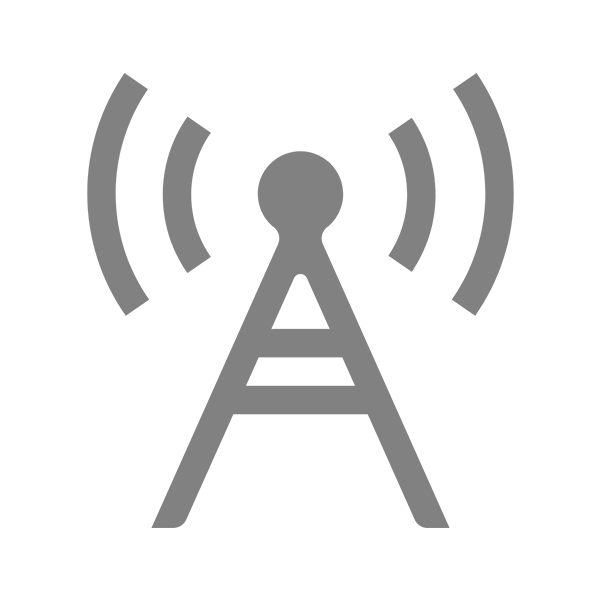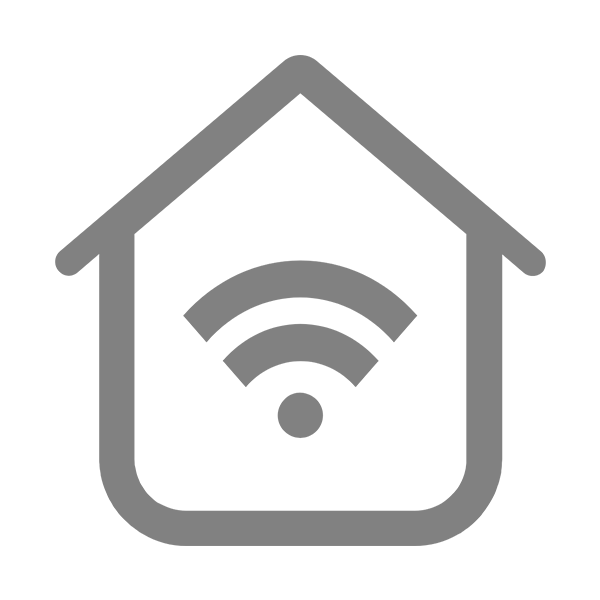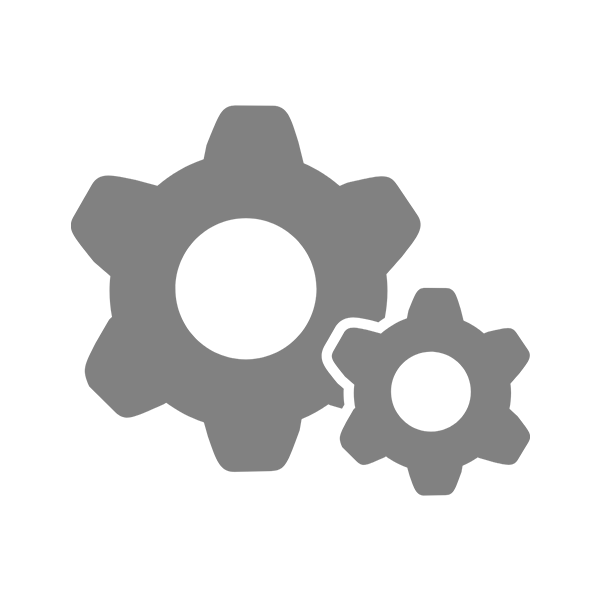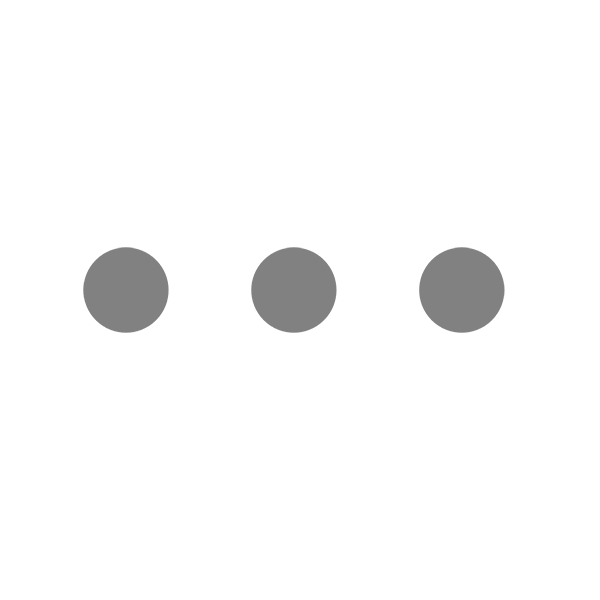[17] Troubleshooting Guide for EP-AX300/EP-AX600 USB Wireless Adapter Driver Installation on Windows 7
Problem Description
The computer is running Windows 7. When installing the drivers for the EP-AX300 and EP-AX600 network cards, the error "The device driver was not successfully installed" appears, as shown in the figure below.
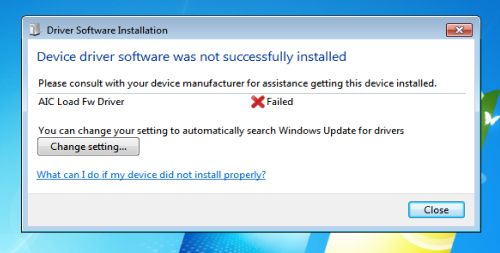
After installing the driver, the network adapter shows an abnormal status with an exclamation mark in Device Manager, as shown in the figure below.
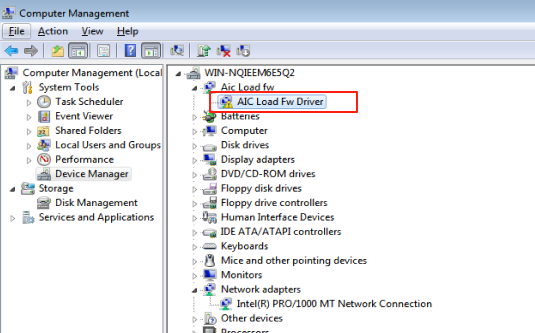
Troubleshooting Steps
First, verify if the computer has used other USB Wi-Fi adapters before. If previous drivers were installed, uninstall them via Control Panel → Programs, then install the new adapter’s drivers and check functionality.
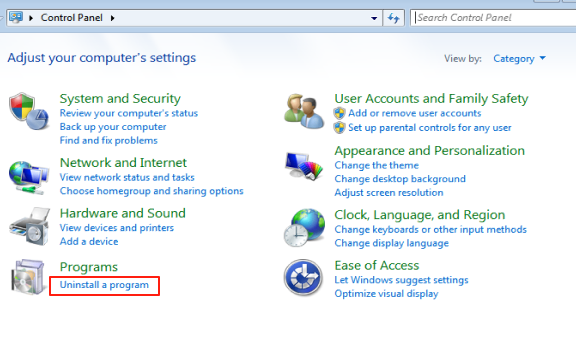
2. In Device Manager, right-click the problematic wireless adapter (marked with a yellow exclamation point), choose Properties, and review the device status in the General section.
Case 1: The device status shows "Windows cannot verify the digital signature of the drivers required for this device. (Error Code 52)"
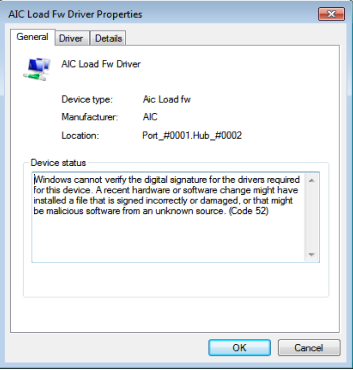
Solution:
Cause: The Windows 7 system is missing the KB3033929 update.
Solution: Install the KB3033929 update and restart the computer. *(Please ensure the update file matches your system version. To check your system version: Right-click the "Computer" icon on the desktop, select "Properties," and verify whether it is 32-bit or 64-bit.)*
Download Method ①: Download the KB3033929 update from the official Microsoft website. Links are provided below:
32-bit (x86) version (KB3033929) Official Download Link:
Download Security Update for Windows 7 (KB3033929) from Official Microsoft Download Center64-bit (x64) version (KB3033929) Official Download Link:
Download Security Update for Windows 7 for x64-based Systems (KB3033929) from Official Microsoft Download Center
Download Method ②: Available for download on the official EDUP website. Download link:
Case 2: The message "Windows cannot initialize the device driver for this hardware. (Code 37)" is displayed.

Cause: This issue occurs because the Windows 7 system is missing the KB2685811 update.
Solution:
Install the KB2685811 update and restart your computer.
*(Please ensure you install the correct version matching your system architecture. To check your system version: Right-click the "Computer" icon on desktop → Select "Properties" → View whether your system is 32-bit or 64-bit.)*
Download Methods:
① Download from Microsoft Official Website:
*(X86 = 32-bit system | X64 = 64-bit system)*
Microsoft Update Catalog
② Alternative Download:
Available for download on the official EDUP website. Download link:
Be the first to receive exclusive discounts and news